Use cases
Supported use cases | Supported interface via Token.io | Supported interface via Tink | ||||||
|---|---|---|---|---|---|---|---|---|
Use case | Description | Simple process | S-2-S | Form-based | HPP | S-2-S | Form-based | HPP |
Authorization + Capture | Merchant wants to authorize payment and capture on delivery |
| ||||||
Sale (one-shot) | Merchant wants to collect money from customer via OpenBanking |
| ||||||
full or partial Credit | Merchant wants to credit some money back to customer after a payment has been successfully completed |
| coming soon | |||||
full or partial Reversal | Merchant wants to cancel a payment which has not been completed |
| ||||||
Process flow chart via Token.io
|
Instant Payment process flow
Process flow charts via Tink
Usecase 1
When customer gives the consent for the upcoming transactions on this merchant for having further transactions without SCA process.
Instant Payment process flow
Usecase 2
When customer doesn't give the consent for the upcoming transactions on this merchant for having further transactions without SCA process.
Instant Payment process flow
Usecase 3
When consent is obtained as described in Usecase 1, and the same customer makes another transaction with the same merchant within 90 days, the merchant can send a request as outlined below to avoid challenging the customer.
Instant Payment process flow
 interface
interface
Calling the Instant Banking interface via Token.io
To process a payment with online transfer with Instant Payment, please use the following URL:
|
|
Parameters for online transfers with Instant Payment
|
Return parameters for URLSuccess, URLFailure and URLNotify with Instant Payment
Calling the Instant Banking interface via Tink
Creating Payment Request with Refund Option
To process a payment with online transfer with Instant Payment, please use the following URL:
|
|
Parameters for online transfers with Instant Payment
|
Return parameters for URLSuccess, URLFailure and URLNotify with Instant Payment
Credit with reference
Credits (refunds) are possible via a Server-to-Server connection. The permits only credits for Instant Payment that reference a previously made transaction via
. The amount of the credit is limited to the amount of the sale transaction.
To carry out a credit with a reference transaction, please use the following URL:
|
|
Parameters for credits of Instant payments via Tink
Result parameters for credits of Instant payments via Tink
Setup with OpenBanking-provider Tink
As does not have access to your Tink setup you need to send us the information required for setup in
.
You will have access to your Tink-Console after signing the contract.
Please login into your Tink Console (https://console.tink.com/login) then set up your account as described in https://docs.tink.com/resources/console/set-up-your-tink-account send the information to – in clear text, not as a screenshot:
client_id: this is the unique ID for your app. This key is public and is instantly available once you create an app.client_secret: this is a secret key for your app. This key authenticates your app with the Tink API.
Setup with OpenBanking-provider Token.io
As does not have access to your Token.io setup you need to send us the information required for setup in
.
You will have access to your Token.io-Dashboard after signing the contract.
Please login into your Token.io dashboard (https://dashboard.token.io/) and send the information to – in clear text, not as a screenshot:
- Company name → as defined in Account Settings -> Company Information
- MemberId, Alias, Token Public Key → taken from Settings -> Member Information
- API Key → taken from Settings -> Authentication Keys
- List of your merchant bank accounts (beneficiaries) → taken from Settings -> Beneficiary
A sample mail to could look like:
My Token.io setup
|
Customization and Testing with OpenBanking-provider Token.io
How a payment looks like
|
How to customize your payment / Token.io-account
After signing your contract with the Open Bank Operator (Token.io) you will get access to their dashboard.
- Production-URL: https://dashboard.token.io/
There you can set up:
- your user details and company information (e.g. Company name, Billing details, ...)
Settings → Configuration
General
Here the "Display Name" can be changed. This is the recipient shown to the consumer ("To" / "Empfänger"):
|
Webhook
Webhook must be set to technical URL:
/OpenBankingComplete.aspx
|
Web App Bank Selection
It's possible to limit bank selection for your consumers. It's recommended to allow "Enable all banks". The consumer can then select any supported bank.
CSS (styling of Token.io Web App (shown to your customer)
It's possible to upload your own merchant logo and customize CSS styling of Web App (shown to consumer):
|
After you've uploaded your merchant logo and customized your CSS styles the new WebApp-layout can be tested via Payload Builder:
After doing CSS modification a test payment can be initiated to check design:
- API Key and MemberID are automatically set by Payload Builder
- (4) Description must be unique for each payment
- (5) Amount must be used with decimal point
- (6) Currency must be EUR
- (7) IBAN is merchant's IBAN, i.e.: any of your benificiary IBAN
- (8) merchant's BIC is optional → leave empty
- (9) for testing use any Url, e.g. https://www.google.com
- (10) click on "Generate"
Then click on Test (1)
A new tab/window will open with new design:
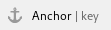 Settings → Authentication Keys
Settings → Authentication Keys
Please generate an API Key for your configuration and send it to :
|
We also need your MemberID and other information which is shown in next section.
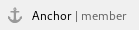 Settings → Member Information
Settings → Member Information
The information shown here is also needed for setup in :
|
 Settings → Beneficiary
Settings → Beneficiary
Your merchant account may have multiple bank accounts configured. Each bank account can have an account name (assigned by you) and is defined
- either with IBAN/BIC (SEPA based)
- or with Account Number / Sort Code (FasterPayments / UK)
A sample setup may look like this:
|
Testing in Sandbox-mode
As long as your OpenBanking Setup is not setup in Production Mode you can test it in Sandbox Mode.
Therefore please use test data shown here: Test Instant Payment.











