Versions Compared
Key
- This line was added.
- This line was removed.
- Formatting was changed.
| Page properties | ||||
|---|---|---|---|---|
| ||||
|
| Page properties | ||||
|---|---|---|---|---|
| ||||
|
You can use the tab "Fraud prevention" → "Black list" to search for and filter blacklisted card, account or device data. It allows you to set filters for the time period and the blacklisting characteristics. Furthermore, you can also blacklist specific card, account or device data in
| Multiexcerpt include | ||||||
|---|---|---|---|---|---|---|
|
| Info | ||||||||
|---|---|---|---|---|---|---|---|---|
| ||||||||
You cannot delete list entries. To have list entries deleted, please contact
You can override blacklisted card, account or device data by switching the status of the list entry to inactive. |
Overview of the search criteria
- "Period" selection field
- "Blocking characteristics" selection field
- "Search and Filter" button
- "New list entry" button
- "Upload csv" button
| Multiexcerpt include | ||||||
|---|---|---|---|---|---|---|
|
Activating the "Blocking characteristics" selection field
Blacklisting characteristics describe the type of blacklisting that applies. You can enter three different blacklisting characteristics (Fig. Overview of search criteria/2): Type of blacklisted data, specific details and status.
Selecting the type of blacklisted data
Descriptions of the types of blacklisted data can be found in the "All types of blacklisted data" table below.

Type of blacklisted data | Description |
|---|---|
| Card | Blacklisted credit cards |
Account data | Blacklisted account data |
Device ID | Blacklisted device ID of a device |
Selecting specific details
Descriptions of the specific details can be found in the "Specific details" table below.
| Info | ||
|---|---|---|
| ||
| The input field next to the drop-down "No specific detail" menu allows you to narrow the search to a character string. The character string that is entered depends on the specific detail selected in the drop-down "No specific detail" menu. |

Specific detail | Description | ||||||||
|---|---|---|---|---|---|---|---|---|---|
| Card number | The card number is the number on the bank card that allows a unique assignment | ||||||||
IBAN | An IBAN is a standardised international bank account number and is used to identify a bank account. The IBAN is comprised of the bank code, the previous account number, the country code (DE for Germany) and the two-digit validation code. | ||||||||
Account number @ bank code | The account number is a country-specific number and is used to identify a bank account. The bank code is a reference number used in Germany and Austria, which allows unique identification of the credit institute. | ||||||||
Device ID | The device ID is the ID of the device in
| ||||||||
| Device-ID | Die Device-ID ist die ID des Geräts in der Anwendung, die eine eindeutige Zuordnung des Endgeräts ermöglicht |
Selecting the status
Descriptions of the statuses can be found in the "Status" table below.

| Status | Description |
|---|---|
Blocking active | Blacklisting is active |
Blocking inactive | Blacklisting is inactive |
Opening the detailed view of a list entry
You can open the detailed view for every list entry in the search results. More information about the blacklisting characteristics are shown to you in the detailed view. Moreover, you can switch entry in the black list to inactive in the detailed view of the list entry.
Proceed as follows to open the detailed view of the list entry:
1. Activate values in the selection fields.
2. Click on the "Search and Filter" button.
→ →
| Multiexcerpt include | ||||||
|---|---|---|---|---|---|---|
|

3. Click on the value listed for the required list entry in the "Listed value" column.
- "Listed value" column
- Name of the blacklisted list entry
→ The detailed view of the list entry opens.

Switching blacklisted card, account or device data to active/inactive
You can deactivate blacklisted data, or activate them again, at any time.
Proceed as follows to override blacklisted card, account or device data:
1. Open the detailed view of a blacklisted list entry.
→ The detailed view of a list entry opens.
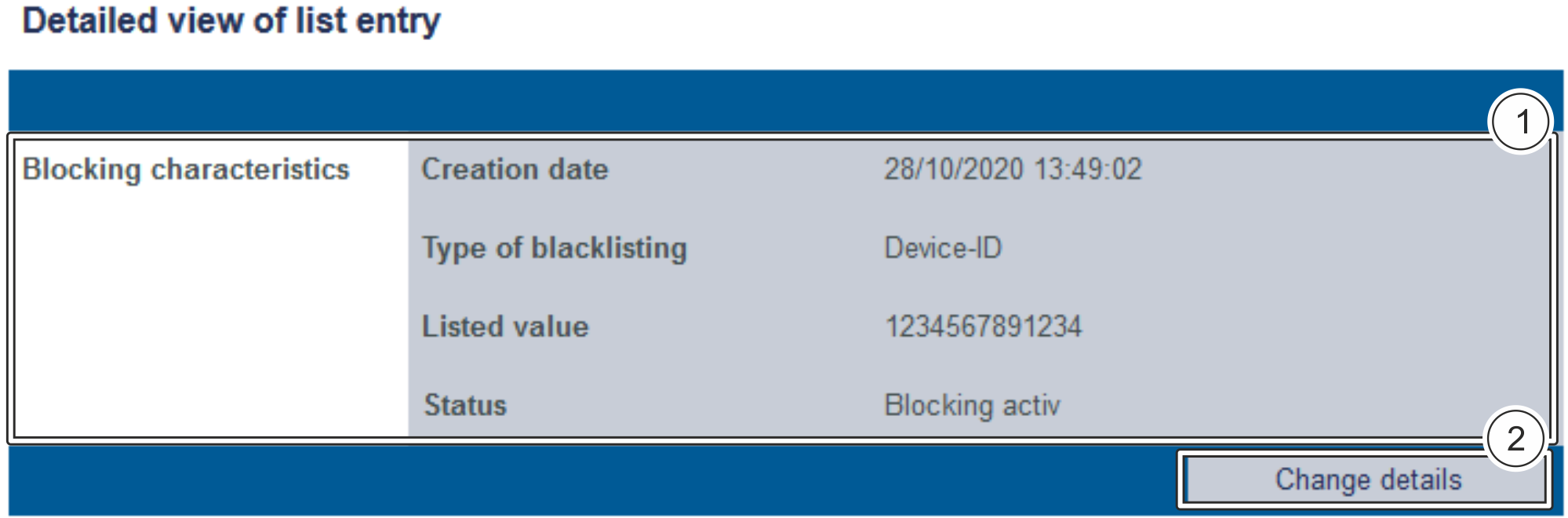
- Blacklisting characteristics
- "Change details" button
2. Click on the "Change details" button.
→ The selection field for the status appears.

- Drop-down "Blocking active/inactive" menu
- "Confirm" button

3. Select "Blocking active" or "Blocking inactive" from the drop-down menu.
4. Click on the "Confirm" button.
→ →
| Multiexcerpt include | ||||||
|---|---|---|---|---|---|---|
|
| Multiexcerpt include | ||||||
|---|---|---|---|---|---|---|
|
| Multiexcerpt include | ||||||||
|---|---|---|---|---|---|---|---|---|
|
| Linchpin Teaser | ||||||||
|---|---|---|---|---|---|---|---|---|
| ||||||||
On this page
| Table of Contents | ||
|---|---|---|
|
In this section
| Content by Label | ||||||||
|---|---|---|---|---|---|---|---|---|
|
